:wave: I can't be the only one wary of installing unnecessary browser extensions--even with source available to review. Thought I'd suggest hiding some manual instructions somewhere.
Chromium (I assume the same for Chrome..but don't have it installed)
Navigate to chrome://settings/searchEngines
Under Site search, press Add.
- Search engine: Kagi
- Shortcut: k (this can be anything it doesn't matter)
- URL with %s in place of query: https://kagi.com/search?q=%s
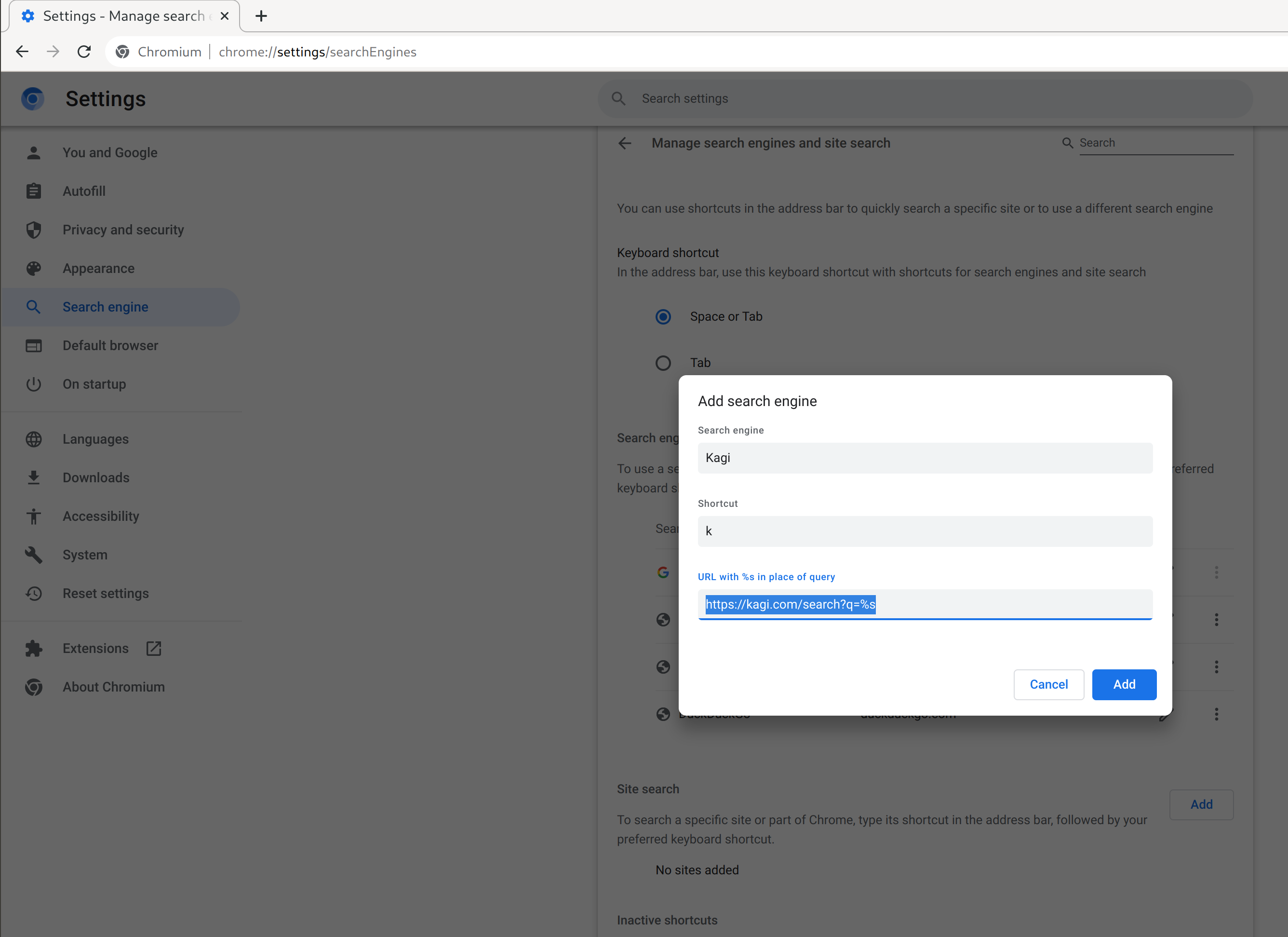
Click Add
A Kagi site search will appear, click the three dots to the right:
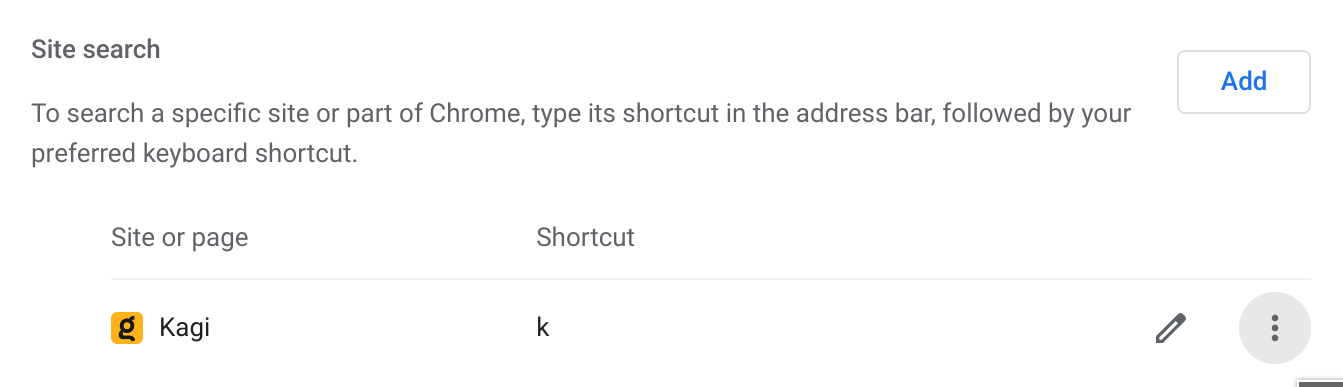
Click Make default
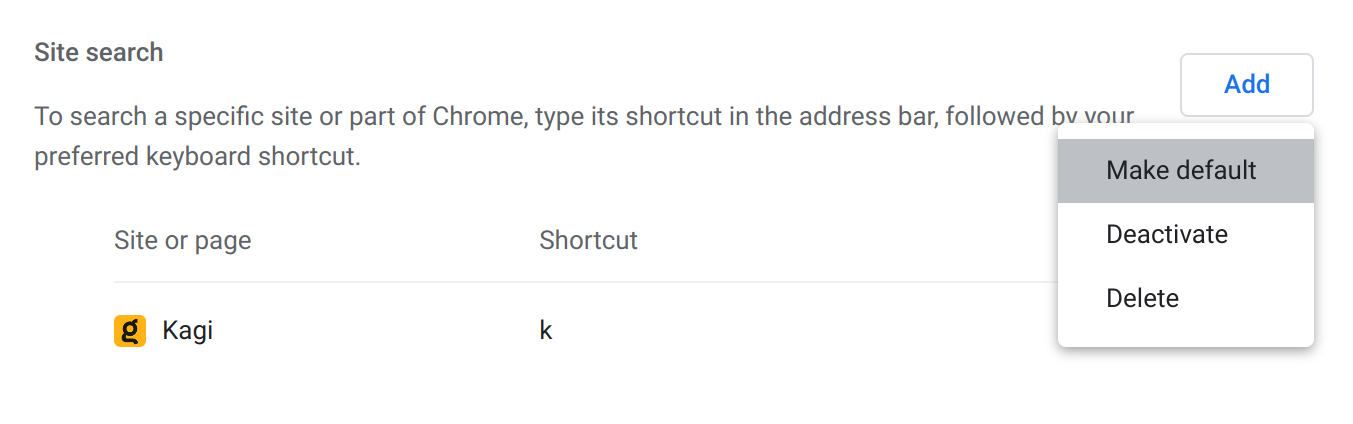
All done!
Firefox
Log into Kagi. Go to https://kagi.com.
Click on the address bar, there should be a Yellow Kagi logo with a green plus. Click it.
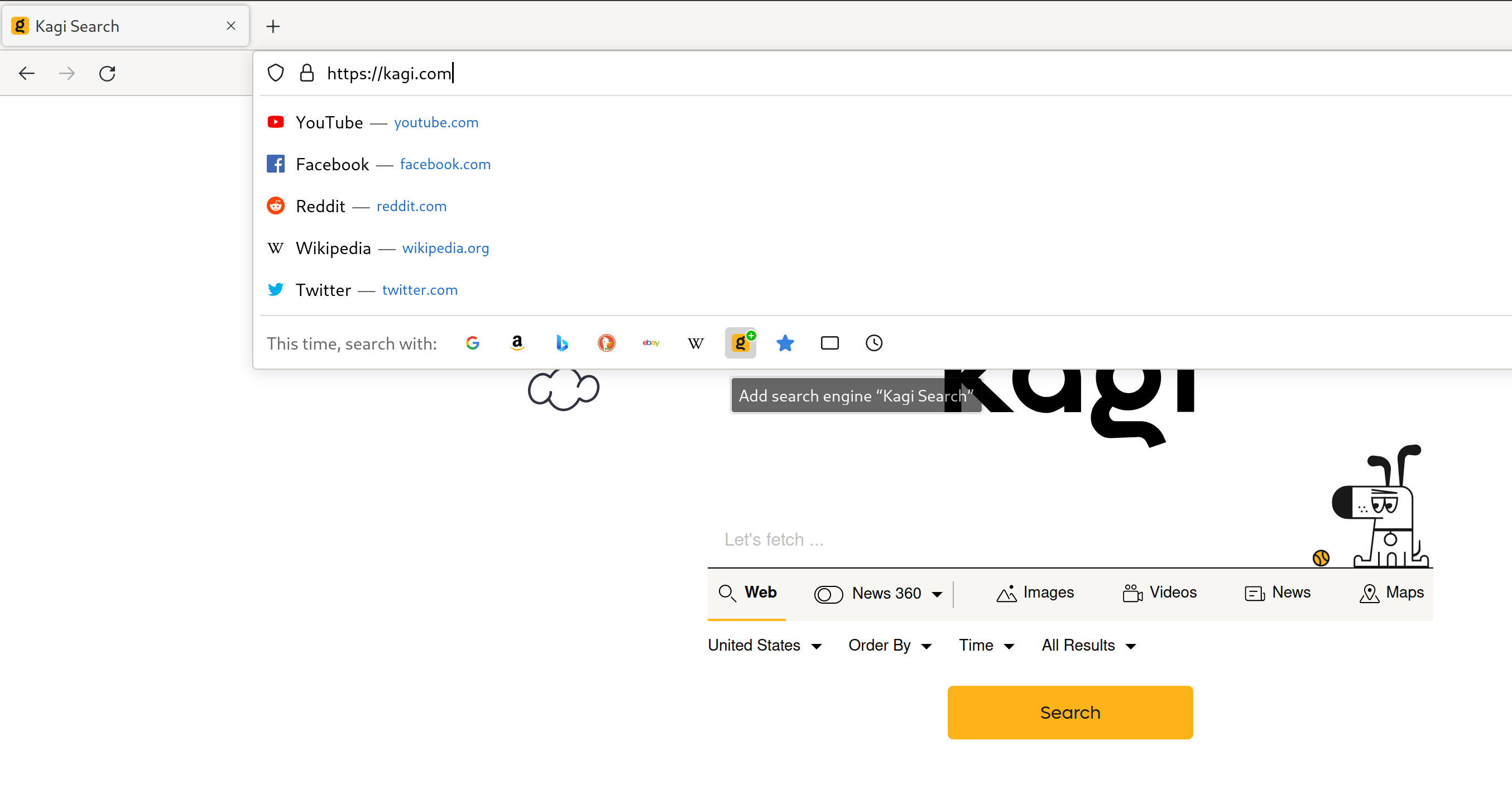
Go to [about:preferences#search](about:preferences#search). Under Default Search Engine select Kagi.
All done!